eZanalytics Requirements
- You must use a Chrome Browser
- You will need your Google Analytics credentials and for security, you’ll need to make sure you have access to your company’s Google Analytics account.
- eZanalytics is designed to work with eCommerce sites that include a logical website breadcrumb organization of products.
Setting up eZanalytics Extension in the Chrome Browser
1. Download the eZanalytics extension Via Chrome Web Store
2. Click the “Add to Chrome” button as shown in the below screenshot.
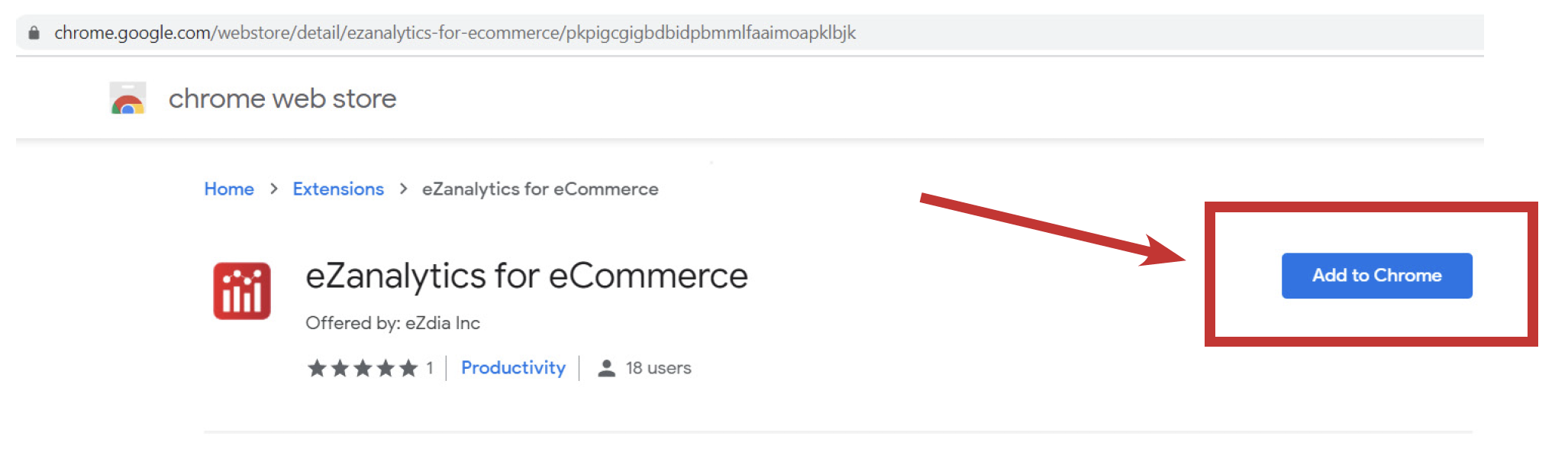
3. Once you click on Add to Chrome button, another pop up will appear as shown below:
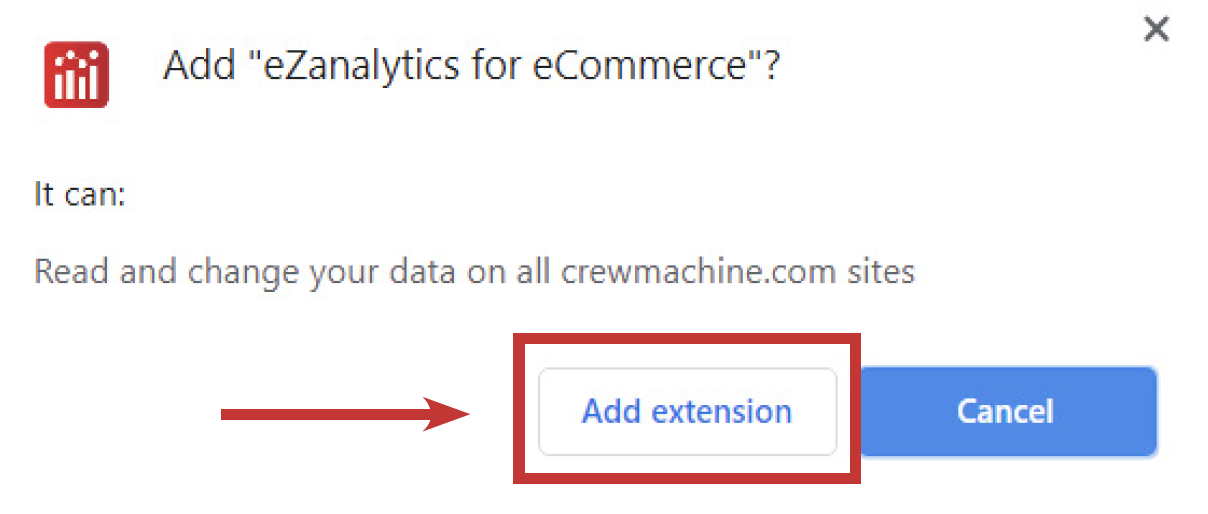
4. Once you click on the “Add extension” button in the pop-up window it will start downloading the plugin in your local as shown in the below screenshot:
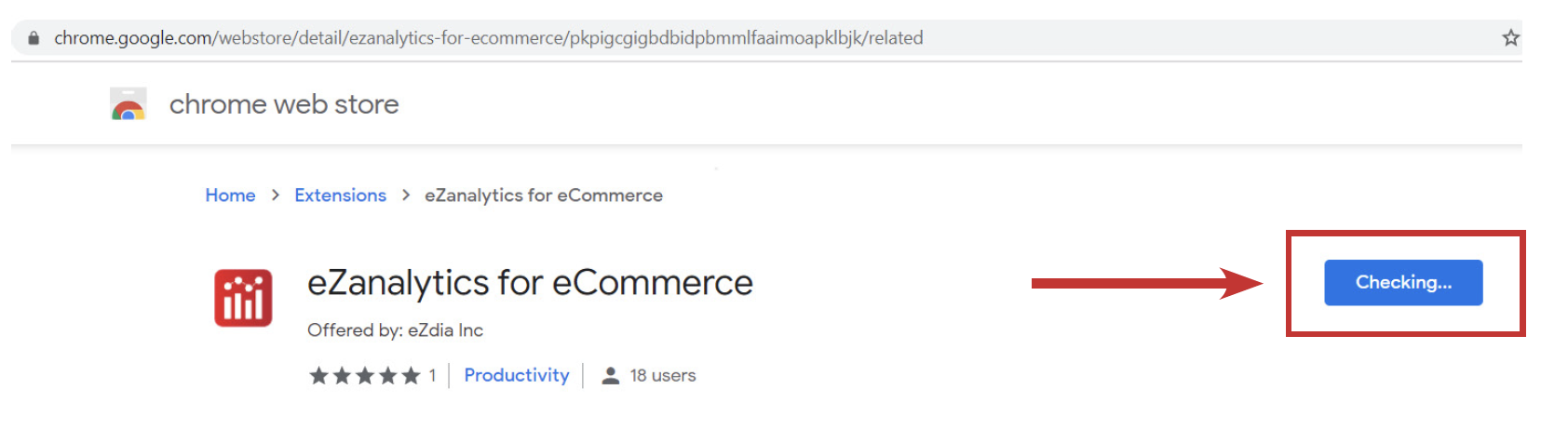
5, Once the download will complete, it will get added at the right side of browser address bar and you will see below confirmation message:
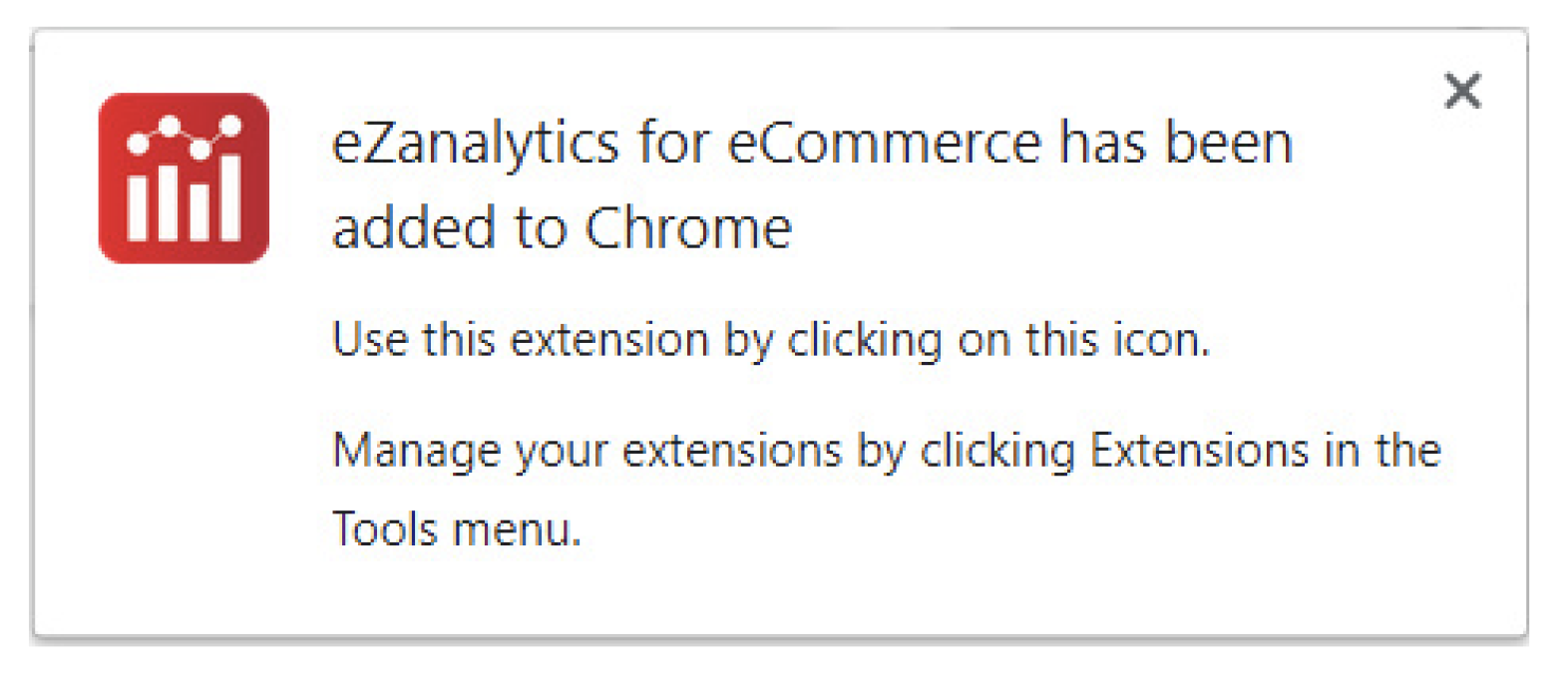
Getting Started with Browser Extension
1. After installing the plugin, browse to your website in the chrome browser and click on the eZanalytics Icon in the Browser Address Bar as shown below.
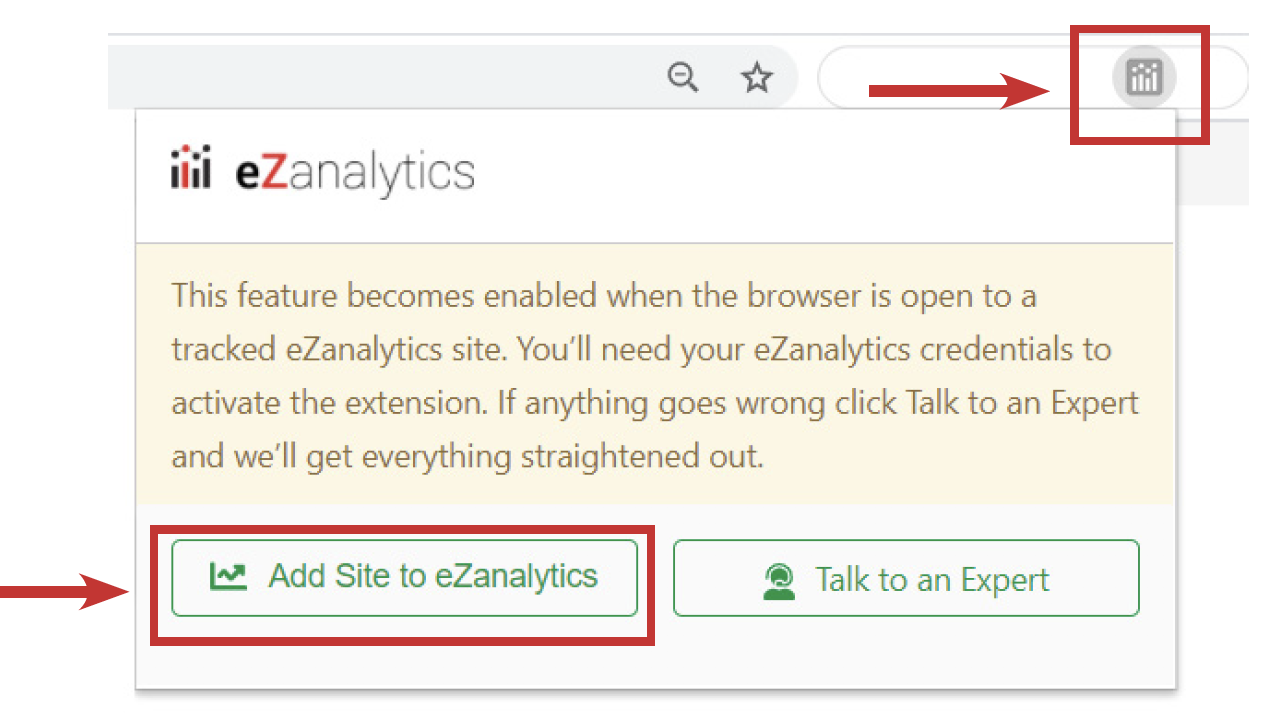
2. Click on the “Add Site to eZanalytics” button in the plugin as shown in the above screenshot and it will ask for your permission to read your website data as shown below.

3. Once you click on “Allow”, It will start retrieving the page analytics data and once it is done, it will ask you to “Login to eZanalytics” as shown below:
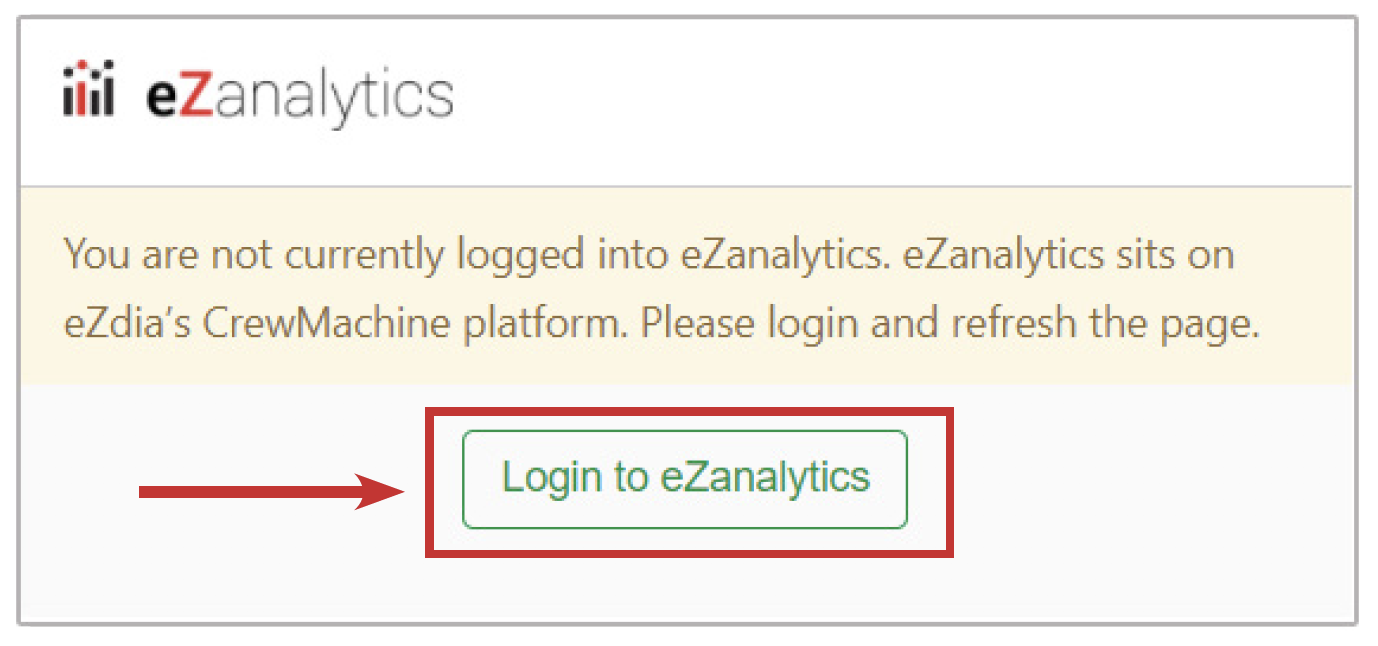
4. Once you click on the “Login to eZanalytics” button, you will be redirected to the eZanalytics Login screen on Crewmachine
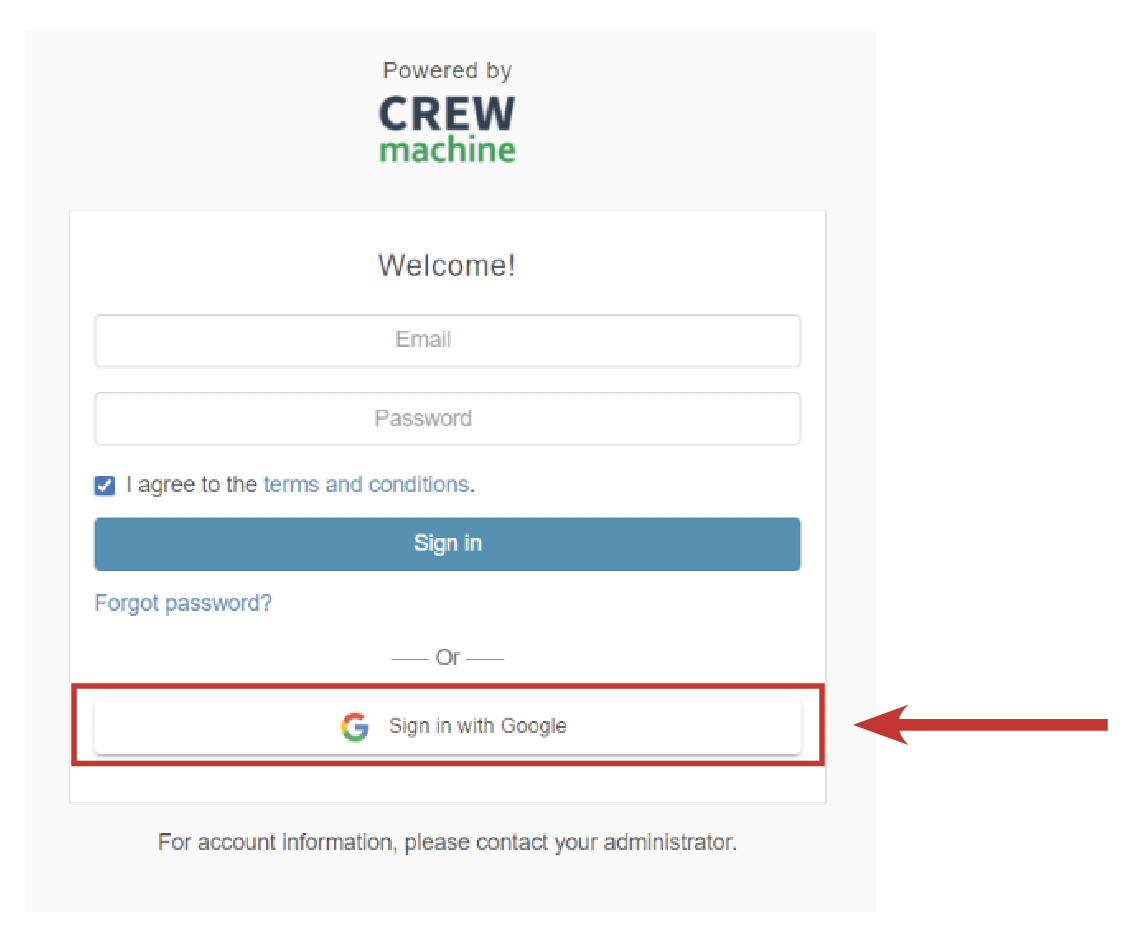
5. Click “Sign in with Google” as highlighted in the above screenshot and you will be redirected to below screen. Choose an account that has access to your company’s Google Analytics to sign up into eZanalytics.
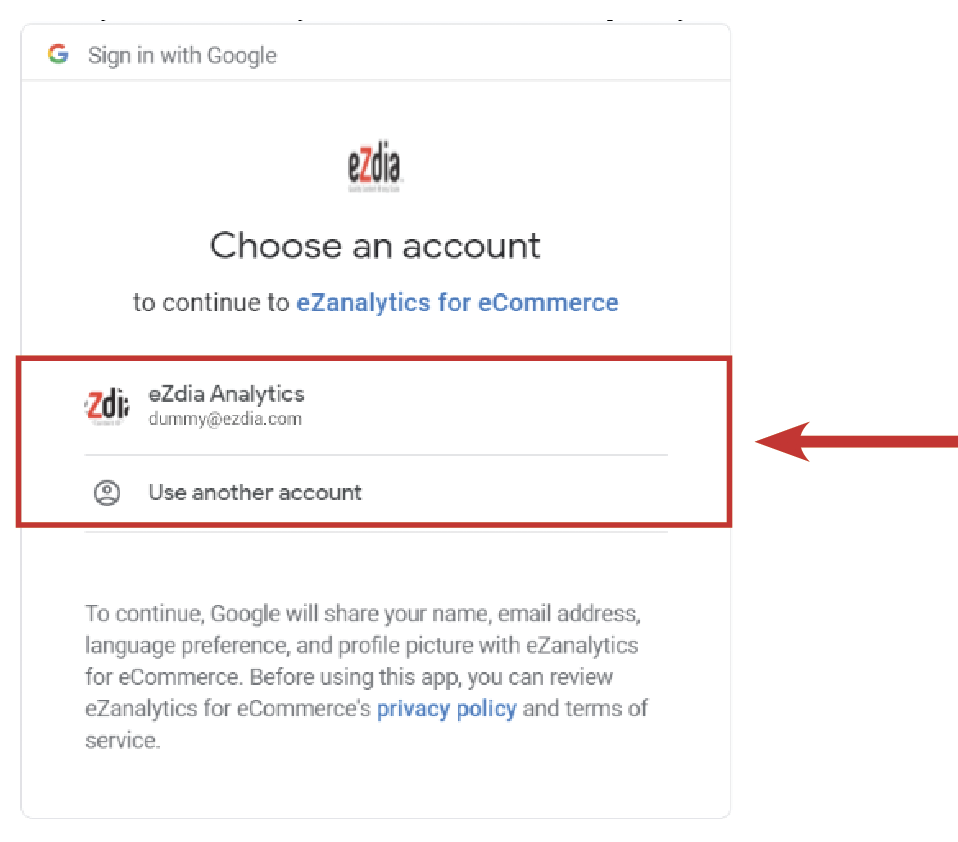
6. Click Allow.
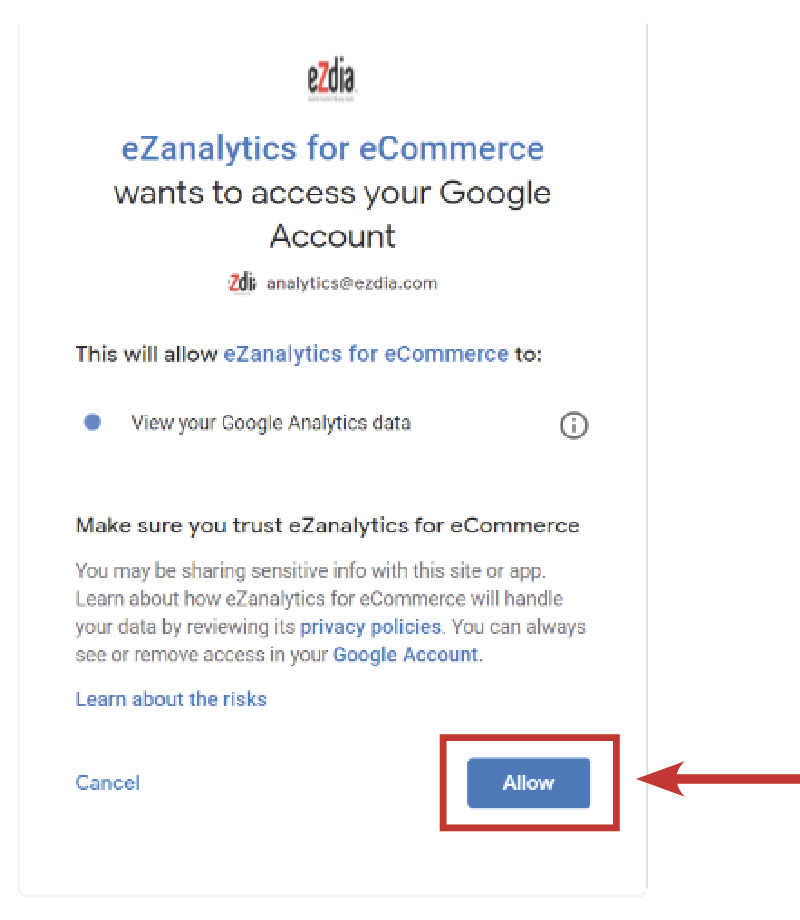
7. Once you will click “Allow”, you will be redirected to the eZ Query dashboard of eZanalytics as shown in the below screenshot.
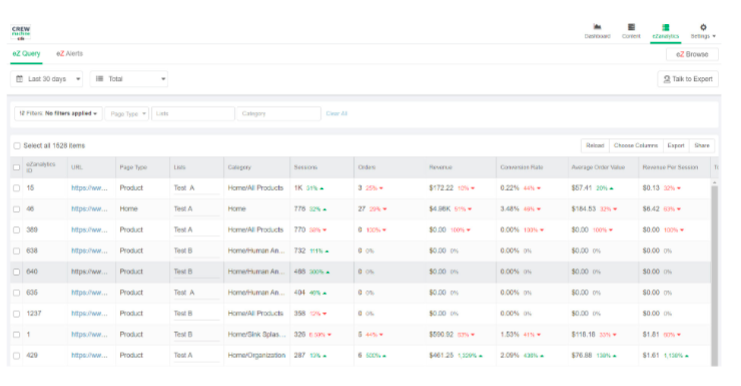
Remember that eZanalytics works after you browse to the associated eCommerce site. Browse to the site and then click on the eZanalytics extension in your Chrome Browser. Clicking on the icon produces the eZanlaytics dashboard and this dashboard provides site level information from the home page and then product level details when a product page is open.
